Air Manager from Sim Innovations is a great product that lets you design custom flight simulator panels for display on PC, Mac, Android, and iPad screens. I’ve used the iPad version for some time to display panels for some of the aircraft in the sim, and it works very well. My complaint has been that the iPad version is limited to the instruments available in their instrument store. There are over 500 of them
, and nearly all of them are free to use, but they don’t all match the airplane I’m using or my panel, which is black.
As a result, over the past two weeks I have paid for and have been working with the desktop version of Air Manager. It’s much more powerful that the mobile version, and lets you customize instruments. Doing so means being good with PhotoShop (or good enough), but more important, means knowing your way around basic Lua code and scripts — and that is something I barely understand.
But I have been playing with it, and have come a fair way in modifying some of the free instruments to create my own panels. One is a C172 panel that better matches the instrumentation of the Skyhawk I rent, and which has black instrument backgrounds to better match my sim’s black panel. It looks like this:
That was an easy modification. I just changed the light settings on the backgrounds for the steam gauges so they were grey/black.
A more significant bit of work has been modifying the default Air Manager Avidyne panel so it more closely matches and works like the actual Avidyne Entegra PFD in the Cirrus I’m flying. The actual panel looks like this (not from the airplane I use — I found this image on the Web):
… whereas the default Air Manager panel looks like this:
… and after spending some time with PhotoShop and working with the Lua script, I now have a panel that looks like this:
I’ve moved the left data block down below where it is in the real plane, and added the engine data block on the other side. That scripting was all straightforward. More complicated (at least to figure out
, as the code is simple) was the data block for the GPS data. I had to figure out how to have it display the full name of the next waypoint, and found some clever code to convert the time enroute estimate to hours:minutes:seconds. And finally yesterday I was able to create the power percentage at top left. X-Plane has a dataref for total power for the airplane in watts, and another for current power in watts. Some math created the power percentage, and it seems to accurately change with mixture and altitude. Given that all Cirrus power settings are in percentages, this data block was important for the panel to work well for my IFR training. There is more to do, but this is a great start and I hope to keep working on it, and at some point I will upload it to the Air Manager store so others can use it.
In terms of running these panels, I can’t do it on the iPad as the iPad player is limited to instruments in the store. So I pulled out an older Microsoft Surface I have, cleaned it up and updated its Windows, and installed on it Sim Innovations Air Player software. This lets me send any panel I create in Air Manager to the Surface where it can talk to X-Plane. I’ll now be mounting that Surface where the iPad used to be in my panel. I’ll post and update when it’s up and running, but so far the tests look great.


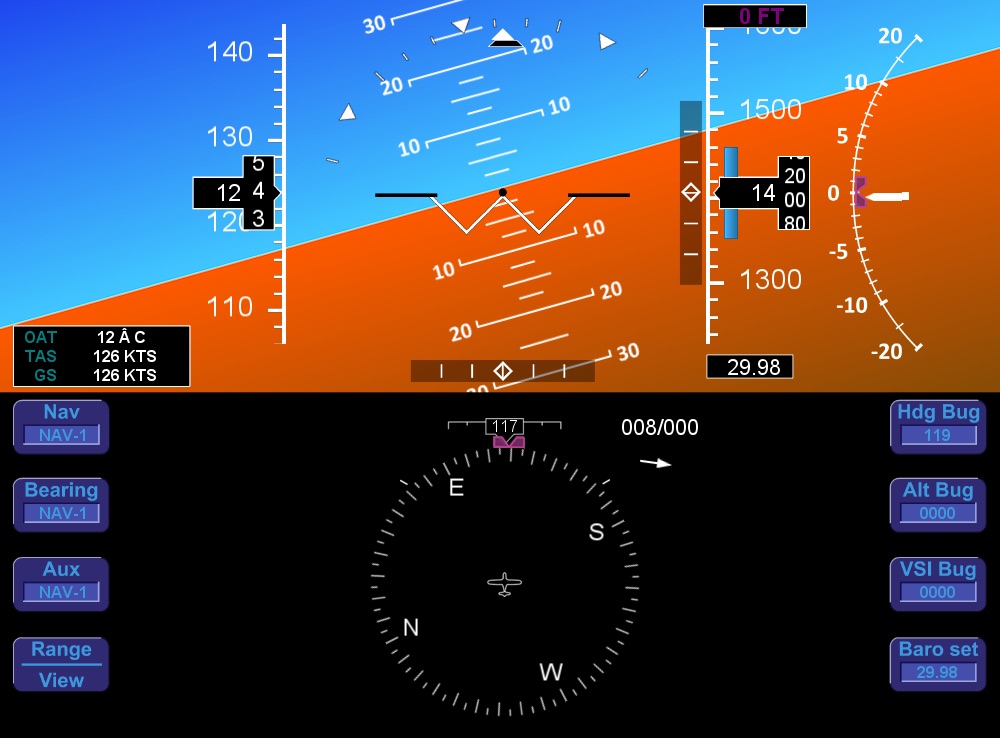
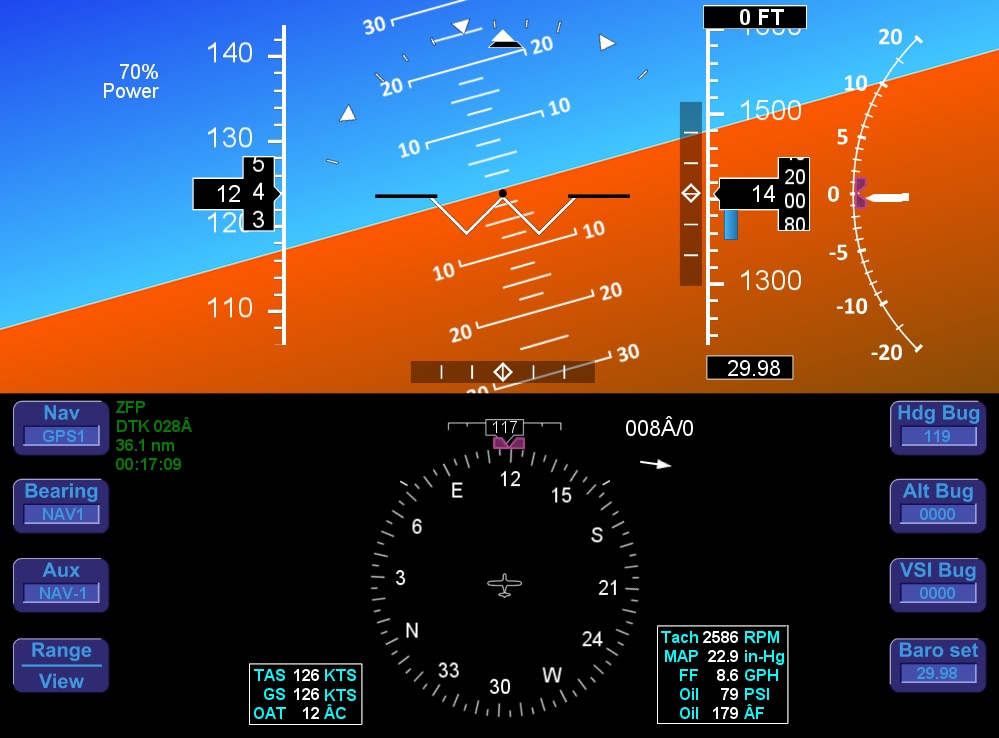
 I made the decision earlier this week to do my IFR training in this SR-20. I had a flight in it last month, and another this week, and while it is more expensive per hour than the other airplanes I’ve been flying I believe it’s the right platform for me long term. As I’ve done more research on Cirrus I’ve been particularly impressed with the focus on safety and the very strong pilot community
I made the decision earlier this week to do my IFR training in this SR-20. I had a flight in it last month, and another this week, and while it is more expensive per hour than the other airplanes I’ve been flying I believe it’s the right platform for me long term. As I’ve done more research on Cirrus I’ve been particularly impressed with the focus on safety and the very strong pilot community