The USB hub, that is.
If you have Saitek panels that don’t seem to be working correctly, don’t download new drivers. Make sure there’s enough power to the hub. If you have Saitek FIPs that aren’t loading, don’t mess with SPAD or SPAD.neXt. Make sure they’re not all plugged into the same hub. If you have a Saitek yoke that’s not registering, make sure it’s in a USB 2.0 hub. If you have a Saitek radio panel that’s dropped out for some reason, run turn the power management off on the USB hub.

Basically, if your Saitek stuff isn’t working right, the first stop should be checking the hub. I was reminded of this last weekend when, for no apparent reason, my Saitek gear stopped working reliably. This included, interestingly, repeated crashing of the Direct Output .dll file while running the sim. I turned off power management. I loaded SPAD. I unloaded SPAD. I reinstalled all the Saitek drivers. I plugged everything into different ports on the hubs. I pulled my hair out.
Then I remembered that I had unplugged all the USB devices and hubs from the PC when I had updated the BIOS the day before. One of those powered hubs I had plugged back into the one USB 3.1 port on the PC. They didn’t like each other. I plugged that powered hub back into a 3.0 port, and everything worked fine.
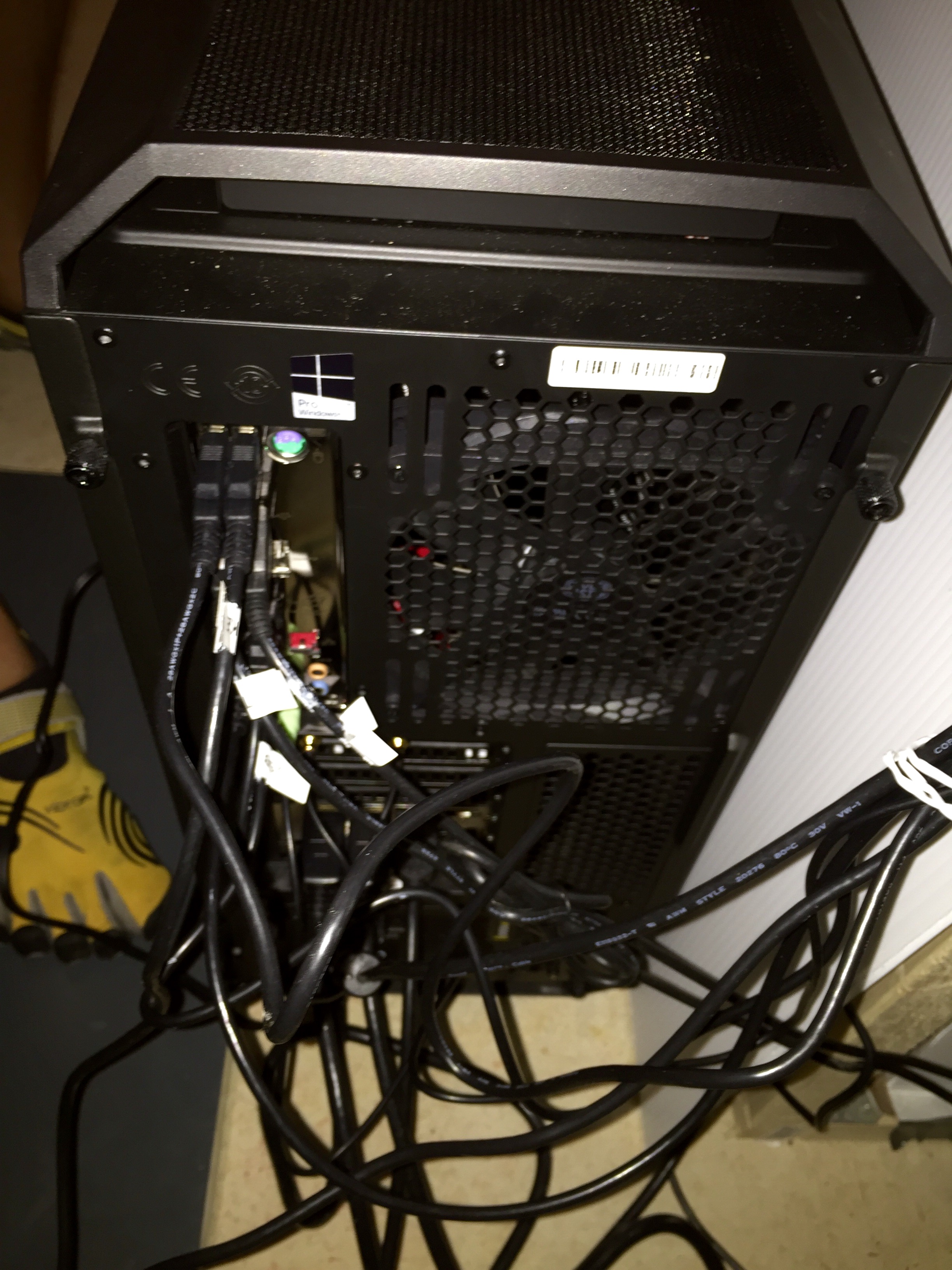
I currently have 17 USB devices running on the sim PC. These are finicky devices, and they require a lot of power. They also are a bit dated, and not all were designed with USB 3.0 (and definitely 3.1) in mind. So if you are using Saitek gear, here are my guidelines for them running as seamlessly as possible from a USB perspective. Each lesson was learned the hard way:
- Plug your Saitek yoke and pedals into USB 2.0 ports if possible. They are most reliable this way.
- Use ONLY powered hubs if you plan to use external expansion hubs.
- MAKE CERTAIN there is enough power on the powered hub to provide at least 500 milliamps to each device plugged into it. If you plan to have four devices plugged into the hub, get a hub that’s a least a 2 amp hub. The more power the better. If it’s a 1.5 amp hub, plug no more than three devices into it. THIS RULE IS VERY IMPORTANT.
- It’s OK to use the Cessna or Pro Yokes as hubs, but make sure that they, too, are powered. Plug no more than two (or maybe three) devices into each, as the yoke itself also needs power.
- Avoid 3.1 USB ports of possible. They don’t play nice with Saitek gear in my experience. Plug your Bluetooth USB keyboard dongle (or some such thing) into that instead.
- Spread your Saitek Flight Information Panels across different hubs. They definitely draw their full allotment of 500 milliamps. Putting more than one on any hub is pushing your luck.
- Go into the PC’s device settings, right click on each USB hub listed, select properties, and if there is a “Power Management” tab, click it and turn power management OFF.
- Just to be sure, download and occasionally run this free power management utility as well.
When I troubleshoot Saitek gear, I now go in this order:
- Make sure the power packs for the hubs are actually plugged in tight on both ends. Those plugs can get loose.
- Make sure you have no more than three or four devices on each hub.
- Make sure you haven’t switched a hub to a 3.1 port somewhere along the way.
- Run the power management utility and check the power management settings.
- Then start thinking drivers and other stuff …
But first, check those USB hubs. That’s where the problem probably sits.
Can you give me the link to buy the powered hub that you have please.
Thx
Excellent website, set up and tips. I wish I didn’t have to learn all that the hard way … I’m a new user of P3d and xp11 as well just getting familiar with both at the same time. I think xp11 is the best for GA flying and P3d for complex aircraft. Anyways, nice article, regards from a Peruvian pilot.
How are you doing If
I remember correctly you said something about your gauges ware your six pack of gauges go you have a iPad that you can change back and forth to jet and back to the Cessna gauges can you please tell me ware you got thanks
Dale
Which usb powered hubs are being ran with this sim? I need to find better usb powered hubs, these insignia ones clearly aren’t producing enough juice.
These: Sabrent 7 Port USB 3.0 HUB + 2 Charging Ports with 12V/4A Power Adapter [Black] (HB-U930) https://www.amazon.com/dp/B00SIQIV04/ref=cm_sw_r_cp_api_hq.xAb1FP9Y93
Hello injust bougth 6 fips but i am really afraid on howvto install thems, red a lot of histories on the web and don really what to do before plug them…..
Should i just olug them? Should i download the new drivers from logitech. Should i go spadne xt..?
Can u gibe me a recommendation or guideline on how to install them.
Enviado desde mi iPad
If you want to use the default gauges plug them in and use the latest Logitech drivers. If you want to buy and use custom gauges don’t use the Logitech drivers and go with SPAD.next (XPlane edition if you use XPlane).
SPADNEXT or this ones at the xplane store?
http://store.x-plane.org/Saitek-Flight-Instrument-Panel-Support-Addon_p_398.html
should i go spadnext or this solution?
http://store.x-plane.org/Saitek-Flight-Instrument-Panel-Support-Addon_p_398.html
With that plugin you are limited to the gauges they include. With SPAD you can use many FIP gauges from multiple makers.
in the webpage of FIPGAUGES. they write that they dont give support to xplane
http://www.fipgauges.com/simulators.php
is safe to use those gauges? have you tried them ?
I have not. But SPAD XPlane edition makes many gauges work with XPlane. If I were you I would direct a question to the developer.
thanks
I need Help . I am not a software geek. i dont have enough time for software coding….
It has been almost imposible for me to put al the software together.
Sometimes the panels dont turn on. Sometimes the multipanel dont work, sometimes i reset the computer and the FIP panels go dark.
I have tried almost all the possible solutions on the FSX forums and i am getting frustrated
i has spent a lot on hardware
– SAITEK FIP (9)
– Radio panel (2)
– Multipanel for autopilot (1)
– Switch panel (1)
– NExtlevel moving plataform (1) http://www.nextlevelracing.com/products/next-level-racing-motion-platform-v3
– Next level fligth cokcpit (1) http://www.nextlevelracing.com/products/gtultimate-v2-flight-simulator/
– BRAVIA 55 inch tvs. (3) http://www.bestbuy.com/site/sony-55-class-oled-a9f-master-series-2160p-smart-4k-uhd-tv-with-hdr/6278277.p?skuId=6278277
– One avionic panel form volair sim (1) https://shop.volairsim.com/Avionics-Panel-VS-AP1.htm
– The vibration system (1) https://thebuttkicker.com/buttkicker-gamer2/
And a lot of software… Since Agust 2018 i am not able to put everything together
the garming is arriving in few days…… https://realsimgear.com/collections/all/products/realsimgear-garmin-gns530-replica-bezel-for-x-plane
I will like to use the Cessna 172 REP and the airfoillabs cessna (if anyone of thems can be programed for correct function i will be Happy)
I will like to know if you can help on put everything together we can pay for your help via paypal and let you acces to my pc via teamviewer . Please let me know if you can help me on put all this together…
Thanks for the response; that makes mi vision more clear