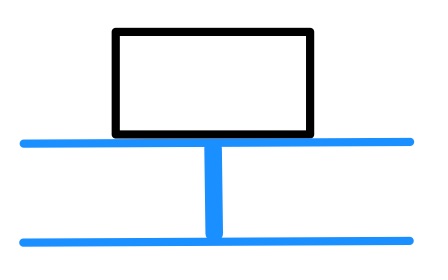Thanks to Tom Tsui’s post I’ve had an influx of new visitors and subscribers, and a few have sent in some questions about the sim. Here are three recent ones with my answers, and I’ve kept the senders anonymous.
After months of searching for the optimum sim, I found this video from a guy called… Liberty! and I really thought this was the best solution in terms of value for money. I found your website today and surprise surprise, you also followed Liberty’s design.
I was about to start designing it when I saw your site, so I could not resist sending u this email asking you a few questions:
1) Is this solution (proj + 2x Lcd) as immersive as shown in the videos??
2) How much space did you need?…eg front of instr panel to wall. I have serious room constraints :(.
3) How did you mount the heavy side LCDs on the frame?
If you have time to answer that would be greatly appreciated, otherwise well done- your sim looks great.
Thanks for your questions and the compliments! Yes, in the sim it is quite immersive, in fact when I’m using PilotEdge and talking with ATC it feels so much like being in an airplane it’s a bit amazing. The resolution on the projection screen is of course not as fine as the side monitors (even though they are all 1080p) given that the pixels are much larger, but it’s not something I really notice, and I’ve calibrated the screens so the colors match up well enough.
The sim fits in a pretty small space because I use an ultra-short-throw projector. The entire cockpit is only 58 inches deep, and it’s 62 inches from the back of the cockpit to the projection screen. The front of the glare shield / panel with the instruments is 18 inches from the projection screen. But it’s the ultra-short-throw projector that allows this, and it came with a price. But that was the only way for me to get the cockpit close enough to the screen to fill my field of vision.
The LCDs are actually really light. But just to be safe they sit on a 2×2 cross-beam in the side wall that is reinforced with a 2×4 beam beneath it, like this:
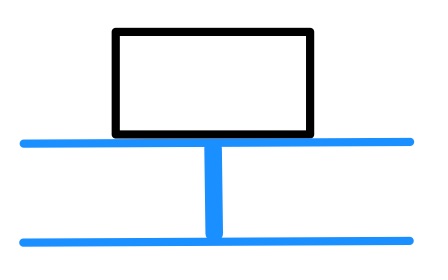
You can see pictures of that on the Construction Journey page, too.
Another reader asks:
hi I … live in the Uk and I liked you video and flight sim and wondered if you could let me have some info on it how you made it what materials used have already mode two Cessna and like the look of yours if you could send me some pictures of the out side many thanks
Thanks for the email. The sim is really entirely made of simple 2×2 lumber (which actually measures 1.5 inches x 1.5 inches in the US) for the frame and a corrugated plastic for the walls. This link is, or is close to, the plastic I used:

You can see more of the frame and construction on the Construction Journey page, and here’s a picture of the outside:

On the inside I covered the walls with muslin on the top and top-sides and a brown leatherette on the bottom. The floor is remaindered carpet.
And finally, a reader asks:
I’ve recently purchased a vr insight cockpit and plan to build a 182 like yours one thing I’m concerned about is the frame rate droppage when you open up a second view is there A way around this with multiple views or is it a byproduct we have to deal with? Thank you
At least for me, it’s a byproduct I have to deal with. When I run only one screen my rig produces frame rates well over 80 fps, and that’s with extreme settings. With three windows open I get between 15 fps (which would be very low) to 50-60 fps, depending on scenery, autogen, weather, and air traffic. If I don’t run the GPS, which is a fourth window, they are about 10 fps higher. So there’s a good argument for getting the most powerful CPU and GPU you can get if you’re running three windows. I know some simmers use NVIDIA’s screen-spanning technology to stretch one window across multiple screens, but it doesn’t align the views well for me on my setup, and I don’t like how it stretches the image at the right and left edges of the view. So I run with three undocked full screen views.