The Saratoga is now in Dutch John, UT, as we prepare to do some killer fly fishing on the A stretch of the Green River below the Flaming Gorge Dam (at least, virtually). I designed scenery for this that’s been uploaded to the Gateway but it’s not yet approved. So speaking of that scenery, here are links to it and the others I’ve designed over the past few point-to-point flights. All use default objects, so while the layouts are spot-on don’t expect all the hangars etc. to match the real world:
And here is a shot of Dutch John over the ortho scenery.
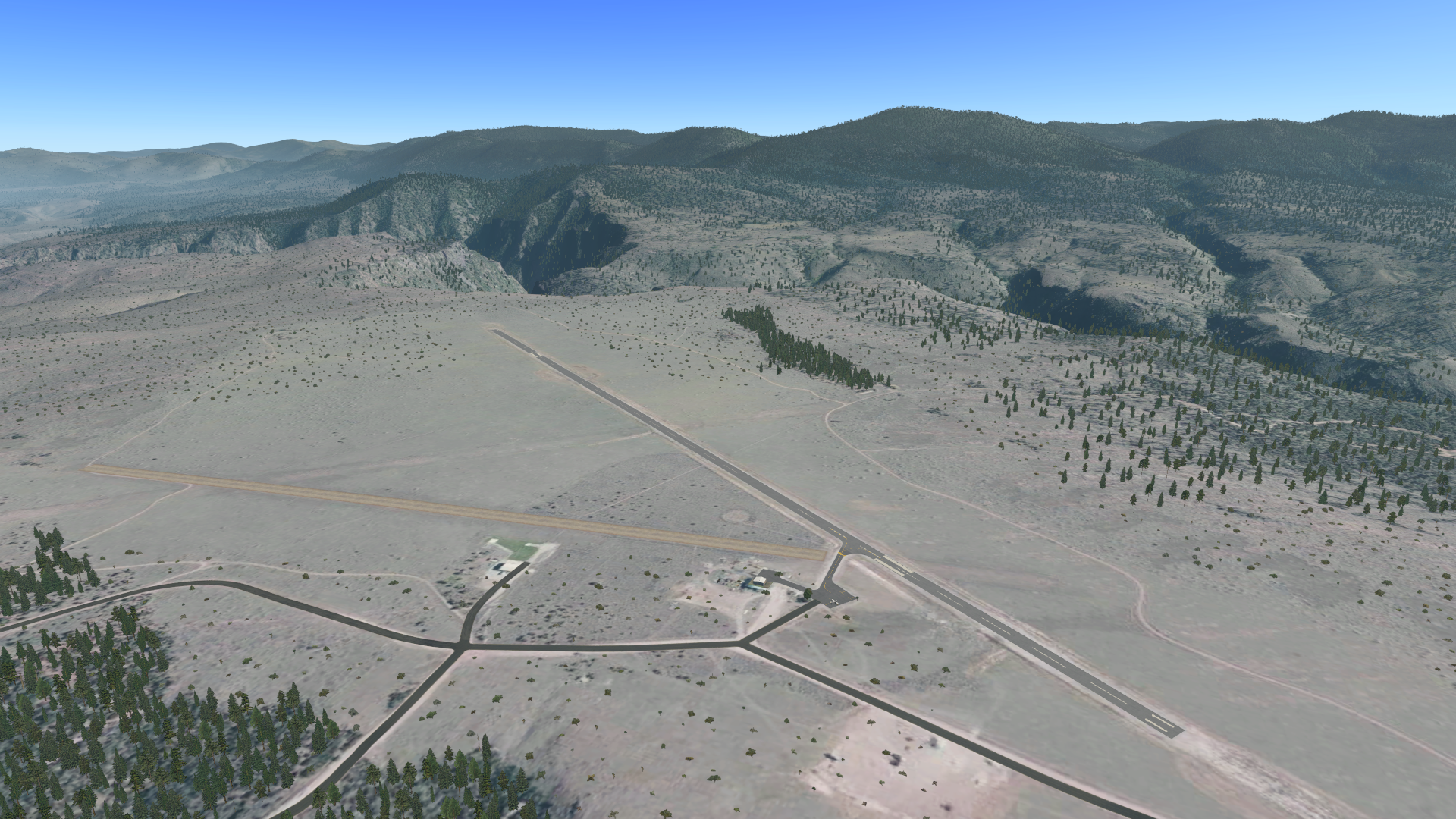
Hey BFG,
I appreciate the effort you go to, to upload your scenery always great looking airports. I actually got into Ortho4XP after a helpful post from you, so I thought I’d share an answer to a question I had on x-plane.org, regarding removing roads from Ortho Custom Scenery. (I’m between builds so I’ve not tried the following, but plan to give it a shot as soon as the 1080ti gets here!)
From Oscar –
You can make the roads transparent, you’ll keep cars and street lighting.
1) If you wish the change to survive X-Plane updates first make a copy of the “1000 roads” directory inside your Custom Scenery directory and work on that directory only.
2) Inside that new directory, replace CoresResidentialDryUS.dds by a purely transparent CoresResidentialDryUS.png of the same size. Do the same for PlugsResidentialUS.dds (you can do it also for highways, I do prefer to keep them the X-Plane way). If in Europe replace the US by EU.
3) Turn the control textures (PlugsResidentialUS_CTL.png) to full black [if you don’t do that you’ll get some strange black rectangles where plugs should be, as in the following video, that reason was later discovered by Daniel_L]
The change is all or not, which means that if you use the Global Scenery elsewhere you’ll need to first disable your 1000 roads line in scenery_packs.ini or you won’t have roads there either.
Edited Saturday at 03:31 PM by Oscar Pilote