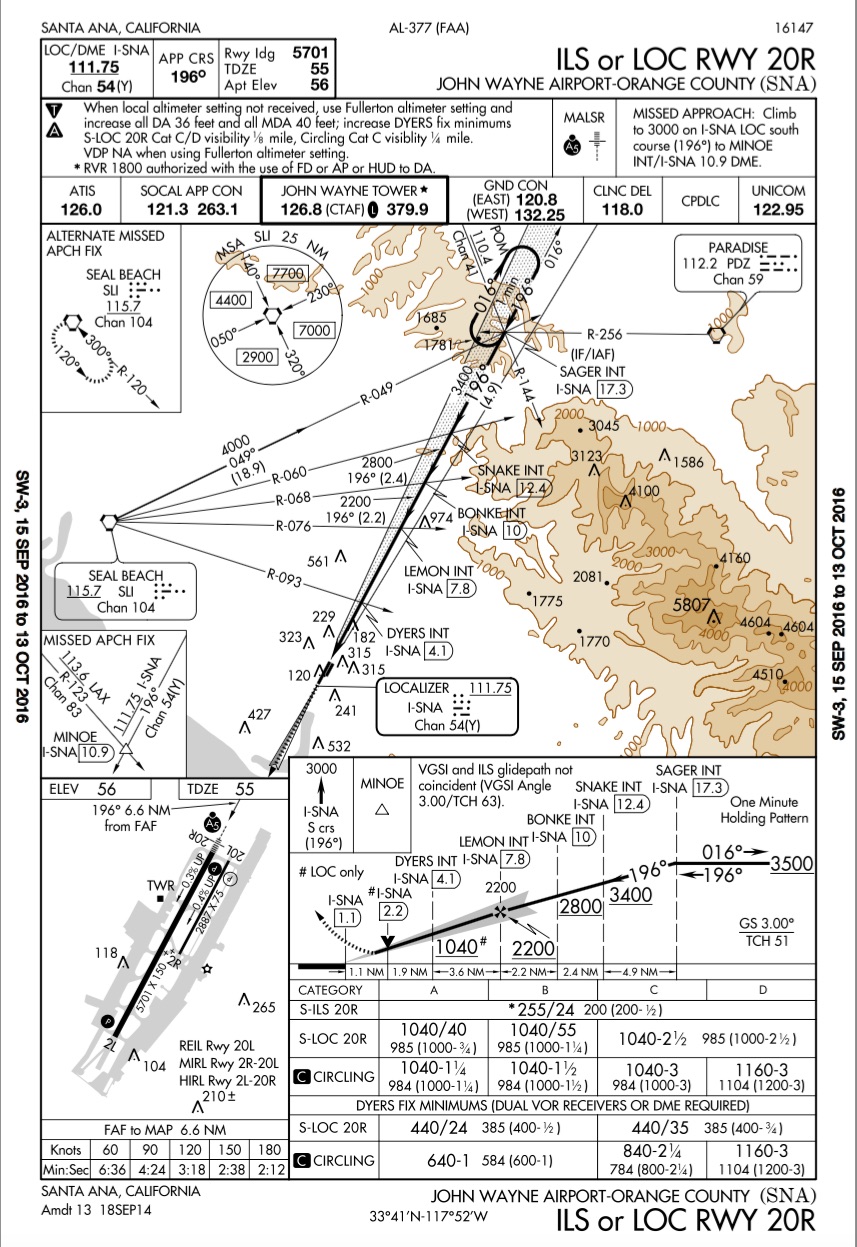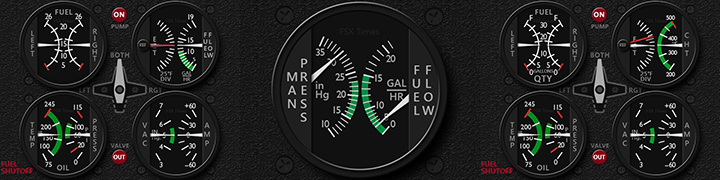Woo hoo! I passed my first IFR rating on PilotEdge, the I-01 rating. It’s actually a very simple ILS approach procedure into John Wayne, but still, I flew it, and I flew it without autopilot (which made it a bit ugly at times). Video to come …
Month: September 2016
Why Do I Use A Projector And Not A Front-View TV?
I get this question quite a bit here and on YouTube, and recently answered in the question thread for a post here, so I thought I’d add the answer here as well. This is slightly amended from the original.
The reason is field of view. While the front window of the cabin is about 46″ in diagonal, from the seats in the cockpit the actual field of view is much wider, especially if you want both the left and right chair to have an immersive view without seeing the edges of a screen. The projection screen hangs just two inches in front of the front edge of the cabin. It’s a 100-inch screen, and even with a screen of that size if I lean forward too much over the glare shield I can see the edge of the screen. One option would be to tilt-mount a big display to the cabin’s front-slanted lumber, but that would probably not look immersive as the viewing angle would be at a significant down-facing degree. I would love to have a TV for the front view just to have similar view quality all way around, but 100-inch TVs are a bit out of the price range right now (NEC makes one for $33,000 – the price of a nice used Cessna 172l; Sharp makes a 90 inch for six grand). So I go with the projector. I use an ultra-short throw because with the height of my ceiling and the height of the cabin, a projector mounted too far back casts a shadow over the screen as the beam hits the top of the cabin. So the projector needs to be really close to the screen (in my case, just about 24 inches). Finally, I also like the projection screen because I can look around the edge of the window a bit to find the field on final approach, just like in the real world.
A different type of flight, with nearly constant footage from takeoff to landing with very few cuts and lots of narration. Here we fly from Beaver Marsh State (2S2 and a dirt strip), over Crater Lake, Oregon, to Prospect State (64S). This was a flight at the end of a long real-world day, and it shows – in my stall recoveries, in my final approach, and in the fact that I never updated the title graphic in the video (which still reads from the Windrivers flight). But this is why we practice. Thanks for watching.
I used to hike the Windriver wilderness in Wyoming with my dad, who backpacked into this remote part of the US Continental Divide each for over 25 consecutive years. Hiking in from the west you’d go in through Pinedale. From the east, Lander. Here I fly between the two. Thanks for watching.
How To Stop Dynamic Head Movement In Prepar3D
A question I get from time to time is how I manage to keep my virtual cockpit views from moving as the aircraft moves (for example, the virtual eye point moving back as the airplane accelerates, or to the side in a turn). Prepar3D (and I presume FSX) have a configuration setting called “Dynamic Head Movement” which creates the effect. To turn it off, open your Prepar3D.cfg file and edit the values of these lines so they appear as below, and it should fix it (you may need to reboot):
[DynamicHeadMovement] LonAccelOnHeadLon=0.000000 LonAccelOnHeadPitch=0.000000 RollAccelOnHeadLat=0.000000 YawAccelOnHeadLat=0.000000 RollAccelOnHeadRoll=0.0000000 MaxHeadAngle=0.000000 MaxHeadOffset=0.000000 HeadMoveTimeConstant=0.000000
A viewer request flight to visit GE99 and 2NC0, both of which are mountain strips in the Southern USA. Beautiful locations and this one felt like an adventure! Thanks for watching.
Details:
– A2A Cessna 182
– AS16 and ASCA
– REX Direct 4 textures
– Orbx OpenLC NA
– Orbx Vector
Reader Mail: Saitek, SPAD.neXt, and A2A
This recently from a reader, and I thought my reply (while not completely thorough) might be of help to others. I’ve made some minor edits from the original.
I bought the Saitek Multi Panel and Switch Panel but I can’t get them to work with the A2A 182 or 172. I read about Spad.NeXt but am not comfortable using it. Is there another way to get Saitek and A2A to get along?
[NAME]
***
SPAD.neXt is the best I’ve found. Part of the key is understanding profiles and snippets. Load up your 172 or 182, and then in SPAD.neXt go to the profiles page and look at the available online profiles. There should be some that others have made for the A2A planes. Download one and assign it as the profile for the plane in Prepar3d. You do this all in SPAD.neXt, and it’s really pretty easy once you get used to it. This should have the right codes for most of the switch panel and multi panel switches. You can also go to one of those instruments – say the switch panel – click on a button on the panel (say, fuel pump), and then click snippets. You can then download online snippets for that switch, or for the entire panel. I think I published my switch and multipanel snippets – they’d be listed with “basementflyguy” as the author. Try this and see if it helps. Someone before you has surely already done the work of figuring out the variable assignments and you just need to find the profile or snippet online … [and note that you need to be a paid user of SPAD.neXt to have access to the library of online profiles and snippets, which is well worth it in my opinion]
And if you decide to roll your own, it’s really not too difficult. Every function in the sim has a command or variable associated with it – either a “simconnect” command (which is most of the stock functions) or an “LVAR” variable, which are custom variables like those in the A2A aircraft. To program a switch (say, the fuel pump), you click on it, pick if you want it switched up or down (for example), then assign the condition to be true when it’s flipped. You can pick a SimConnect command, a LVAR variable setting, turning on a light on the Saitek BIP panel, or several other things to result from the switch being thrown or button pushed.
The commands and variables are searchable, so you could select “LVAR,” it pulls up a big list, and then you can type “pump” in the search box and all the LVAR variables that have “pump” in their name pop up. You see one listed “TOGGLE_ELECT_FUEL_PUMP1,” and you suspect that’s the right one. Select it, leave the assigned value at “0” (because it’s a toggle – with other variables, like barometric pressure, the variable could have a real value like 2995 – and the SPAD.neXt screen shows you in the lower left corner of the variable list screen what the possible values are), click OK and that switch is now assigned. Flip it and it will toggle the fuel pump.
For the A2A aircraft most of the switches use LVARS rather than the stock SimConnect commands. You can find PDFs with all of those variables here: http://www.ontheglideslope.net/2016/07/08/a2a-cessna-172-182-piper-180-lvar-lists/
I know a lot of folks struggle with the battery and alternator switches. For the A2A Cessnas the variables are:
Eng1_GeneratorSwitch
Battery1SwitchAssign those variables to those switches in SPAD.neXt to those two switches on the switch panel (with values of 0 for off and 1 for on) and you should be good to go. [Also note that you need to ensure SPAD.neXt is configured to read LVAR variables, and this is an option you set on the SPAD.neXt settings screen].
One last word: depending on when you have saved a scenarios some of the variables may already be “on” when you load the scenario, even if the switch is off. I often open the “mini panel” instrument menu in P3D just to ensure everything is clicked to off with all my switches off when I start a flight.
Some day I will probably write a little how-to on SPAD.neXt and A2A. Until then, I hope this helps.
~ BFG
Tom Tsui Does It Again
As I noted in this post, Tom Tsui has been working on FIP engine gauges for the A2A 172 and 182. They are now done, and this mean Tom now sells a full set of gauges programmed to work specifically with these A2A aircraft. The noise you hear is the sound of many A2A / Saitek simmers simultaneously praising Tom, the Lord, The Universe, or whatever deity they favor, for the existence of FIP gauges that correctly read the data of these highly accurate yet custom-programmed aircraft. Thanks, Tom. You do really great work for our community.
As for me, I’ll be grabbing them ASAP. I’ve eagerly awaited a manifold pressure gauge for the A2A 182, and now thanks to Tom, I will have one (and can now properly fly this airplane simulating appropriate throttle / prop settings).
Back In The Saddle …
… at least for a few days. In the past 10 days I’ve been in or through Dallas, Salt Lake City, San Francisco, Long Island / NYC, Philadelphia, and Minneapolis. Needless to say, I’ve logged no sim time (well, maybe 30 minutes) in that span, and have had less time for blogging about it. The big news, of course, is that Lockheed Martin has released Prepar3d 3.4. Everyone is waiting for the add-on developers to update their software, but feel free to get it while it’s hot if you like. I will download it in time, as I believe every update improves the program overall. But I’ll wait a few weeks for the developer updates, any hotfixes, etc. In the meantime, there’s an AVSIM thread with people’s experiences here.