I had a flight lesson today and it was the first time up since December 6th. I was home for much of December, and had visions of completing the next several flights from the curriculum, but weather intervened. It was just not good flying weather for several weeks in these parts. Since the beginning of the year I’ve been on the road quite a bit, so I was excited today to finally get back to the field and go up. Ceilings were too low for maneuvers, and that was just as well because it’s pattern work that I wanted to do to knock the rust off.
And there was some rust, as the below flight track shows. My takeoffs and landings were actually very solid, but the pattern itself was shaky at first. Those first two legs that are way out off track from the others were the first two laps, and after that I settled in. I flew an extended downwind, a turn-to-final, and a power-off landing in three of final four laps, which is why the base legs vary a bit.
So I feel back in the groove, and it’s amazing how relaxed I am after being up. Flying an airplane requires real focus, but it’s a focus that relaxes me, and I love it. Next flight will be a long cross country with my CFI: Brandywine to Harrisburg to Wilmington to Brandywine. We probably won’t get that on the books for a week or so, and I look forward to planning, simulating, and then making that flight.
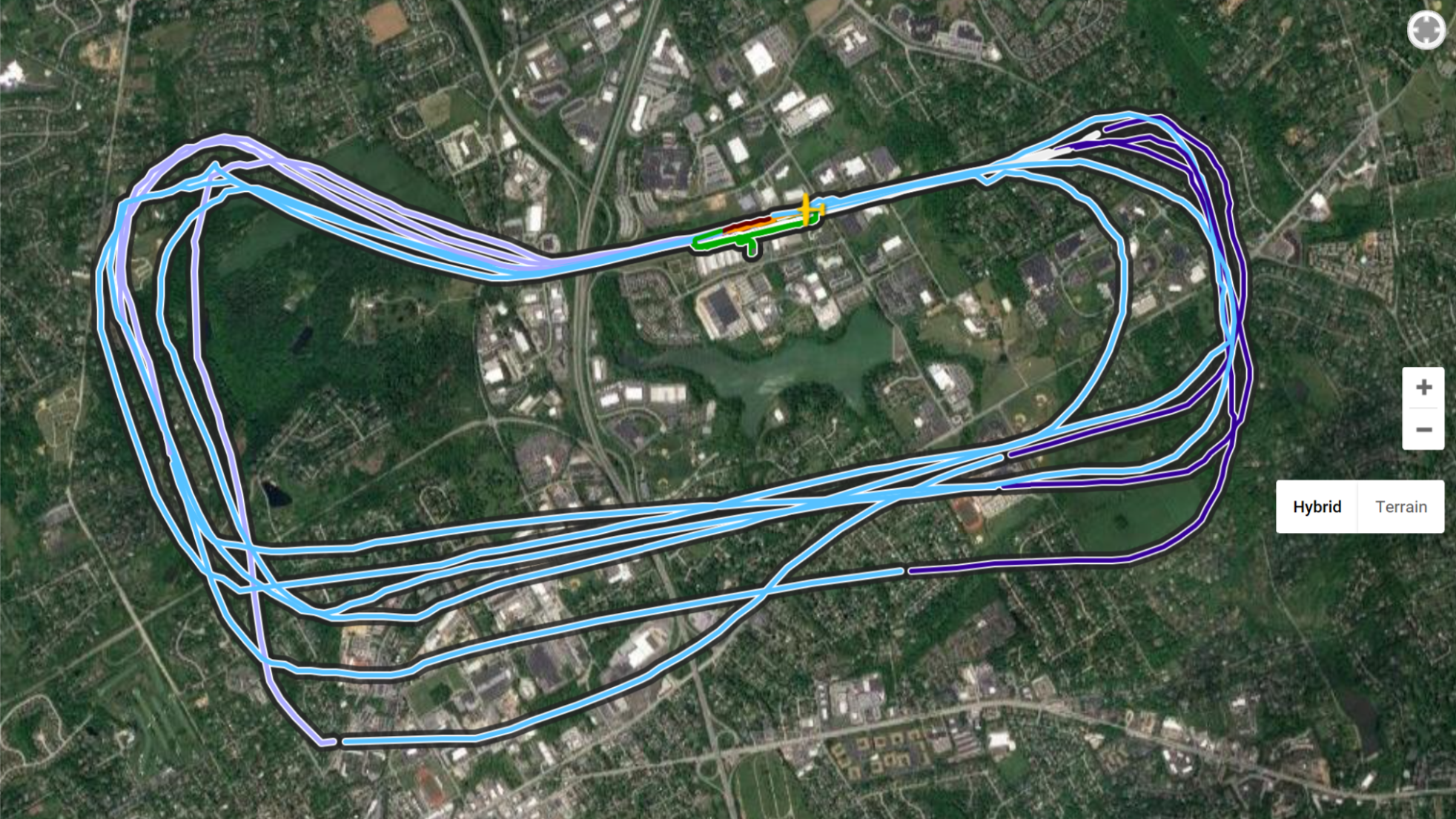
![51F4kkHK67L[1]](http://www.ontheglideslope.net/wp-content/uploads/2017/01/51F4kkHK67L1.jpg)